目录
- 1、测试识别和运行
- 2、参数化
- 3、测试报告美化-allure
1、测试识别和运行
文件识别:
- 在给定的目录中,搜索所有test_.py或者_test.py文件
用例识别:
- Test*类包含的所有test_*的方法(测试类不能有__init__方法)
- 不在类中的所有test_*方法
- pytest也能执行unit test写的用例和方法
运行方式
1、pycharm页面修改默认的测试运行方式settings页面,输入pytest,修改Default test runner
2、右键执行python文件
3、命令行界面执行,点击pycharm下方的terminal,打开命令行界面,执行pytest 命令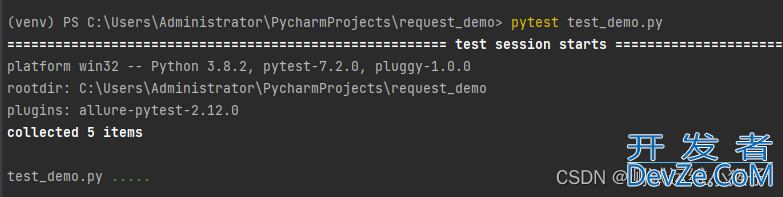
4、pycharm代码边界界面,左侧单条用例运行按钮
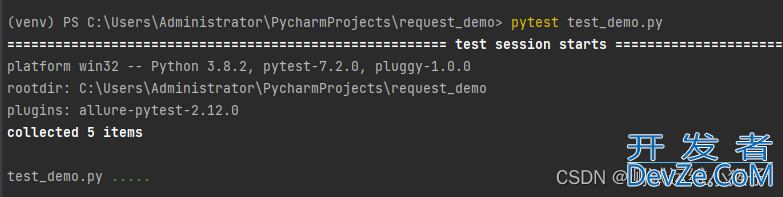
5、主函数运行方式
在运行文件中编写主函数,主函数启动需要导入pytest包,不然找不到pytest方法import pytest
class TestClass:
def test_one(self):
x = "this"
assert "h" in x
def test_two(self):
x = "hello"
assert hasattr(x, "check")
if __name__ == '__main__':
# pytest.main()
pytest.main("test_study.py")
pytest.main()会自动读取当前目录下的所有test开头的.py文件,运行test方法或者类
可以传入不同的参数,让运行更加定制化
pytest.main(['./']) # 运行./目录下所有(test_*.py 和 *_test.py) pytest.main (['./subpath1']) # 运行./subpath1 目录下用例 pytest.main (['./subpath1/test_module1.py']) # 运行指定模块 pytest.main (['./subpath1/test_module1.py::test_m1_1']) # 运行模块中的指定用例 pytest.main (['./subpath2/test_module2.py::TestM2::test_m2_02']) # 运行类中的指定用例 pytest.main (['-k','pp']) # 匹配包含pp的用例(匹配目录名、模块名、类名、用例名) pytest.main(['-k','spec','./subpath1/test_module1.py']) # 匹配test_module1.py模块下包含spec的用例 pytest.main(['-k','pp','./subpath2/test_module2.py::TestM2']) # 匹配TestM2类中包含pp的用例
2、参数化
@pytest.mark.parametrize(argnames,argvalues)
- argnames:要参数化的变量,可以是string(用逗号分割),list,tuple
- argvalues:参数化的值,list[tuple],以列表形式传入元组,每个元组都是一条测试数据
- ids,:默认为none,用来重新定义测试用例的名称
# 使用string分割参数化的变量
@pytest.mark.parametrize('a,b',[(10,20),(30,40)])
def test_param(a, b):
print(a,b)
# 使用list分割参数化的变量
@pytest.mark.parametrize(['a', 'b'],[(10,20),(30,40)])
def test_param(a, b):
print(a,b)
# 使用tuple分割参数化的变量
@pytest.mark.parametrize(('a', 'b'),[(10,20),(30,40)])
def test_param(a, b):
print(a,b)
# 使用ids重新定义用例名称
@pytest.mark.parametrize('a,b',[(10,20),(30,40)], ids=['case1', 'case2'])
def test_param(a, b):
print(a,b)
yaml参数化
pip install PyYAMLyaml实现list- 10 - 20 - 30
yaml实现字典
by: id locator: name action: click
yaml二维数组
companies:
- id: 1
name: company1
price: 200w
- id: 2
name: comjspany2
price: 500w
fruites:
- name: 苹果
price: 8.6
- name: 香蕉
price: 2.6
读取yaml文件
yaml.safe_load(open(‘./data.yaml’))3、测试报告美化-allure
1、操作系统内部先安装allure
2、安装allure-pytest插件pip install allure-pytest
3、运行测试用例
查看pytest中allure相关的命令行参数C:\Users\Administrator>pytest --help | findstr allure <== linux 使用grep过滤 --allure-severities=SEVERITIES_SET <== 根据用例级别过滤需要执行的用例 --allure-epics=EPICS_SET --allure-features=FEATURES_SET <== 根据用例设置的feature名称过滤需要执行的用例 --allure-stories=STORIES_SET <== 根据用例设置的story名称过滤需要执行的用例 --allure-ids=IDS_SET Comma-separated list of IDs. --allure-link-pattern=LINK_TYPE:LINK_PATTERN --alluredir=DIR <== 指定存放用例执行结果的目录 --clean-alluredir 清除alluredir文件夹(如果存在) --allure-no-capture Do not attach pytest captured logging/stdout/stderr to
4、执行测试命令
# --alluredir: 用于指定存储测试结果的路径 pytest [测试文件] -vs --alluredir=./result/ --clean-alluredir
5、查看测试报告
在线查看报告,直接打开默认浏览器展示当前报告
# 注意这里的serve书写,后面接用例执行结果(./result/:就是存放执行结果的目录路径) allure serve ./result/
从结果生成报告
1.生成报告# 注意:覆盖路径加--clean allure generate ./result/ -o ./report/ --clean
2.打开报告
allure open -h 127.0.0.1 -p 8883 ./report/
allure常用特性
支持在报告中查看测试功能、子功能或场景、测试步骤和测试附加信息等,可以通过@feature、@story、@step和@attach等装饰器实现实现的步骤
- import allure
- 功能上加@allure.feature(“功能名称”)
- 子功能上加@allure.story(“子功能名称”)
- 用例标题@allure.title(“用例名称”)
- 用例描述@allure.description(“用例描述”)
- 步骤上加@allure.step(“步骤细节”)
- @allure.attach(“具体文本信息”),需要附加的信息,可以是数据、文本、图片、视频和网页
- 用例级别@allure.severity(级别)
- 如果只测试登录功能运行的时候,可以加限制过滤
# 注意这里--allure-features中间是-中线, 需要使用双引号 # 不能过滤--allure-features下的--allure-stories pytest 文件名 --allure-features="登录模块"
- feature相当于一个功能,一个大模块,将case分类到某个feature中,报告中Behaviors(功能中展示),相当于testsuite
- story相当于这个功能或者模块下的不能场景,分支功能,属于feature之下的结构,报告中features中展示,详单与tescase
- feature与story类似于父子关系
- 2、allure特性-step
- 测试过程中每个步android骤,一般放在具体逻辑方法中
- 可以放在关步骤中,在报告中显示
- 在app、web自动化测试中,建议每切换到一个新页面就做一个step
- 用法:
- @allure.step():只能以装饰器的形式放在类或者方法上面
- with allure.step():可以放在测试用例方法里面,但是测试步骤代码需要被该语句包含
3、allure特性-testcase
关联测试用例,可以直接给测试用例的地址链接,一般用于关联手工测试用例
实力代码:import pytest
import allure
@allure.feature('用户登录')
class TestLogin:
@allure.story('登录成功')
def test_login_success(self):
with allure.step('步骤1:打开应用'):
print('打开应用')
with allure.step('步骤2:进入登录页面'):
print('进入登录页面')
with allure.step('步骤3:输入用户名和密码'):
print('输入用户名和密码')
print('这是登录成功测试用例')
@allure.story('登录失败')
def test_login_fail(self):
print('这是登录失败测试用例')
@allure.story('登录失败')
@allure.title('用户名缺失')
def test_login_fail_a(self):
print('这是登录失败测试用例')
@allure.story('登录失败')
@allure.testcase('https://www.baidu.com/', '关联测试用例地址')
@allure.title('密码缺失')
@allure.description('这是一个用例描述信息')
def test_login_fail_b(self):
with allure.step('点击用户名'):
print('输入用户名')
with allure.step('点击密码'):
p开发者_Python入门rint('输入密码')
print('点击登录')
with allure.step('点击登录之后登录失败'):
assert '1' == 1
按重要性级别 进行一定范围测试
通常测试用PO、冒烟测试、验证上线测试。按照重要性级别来分别执行缺陷严重级别1. blocker级别——中断缺陷
客户端程序无响应,无法执行下一步操作。
2. Critical级别――临界缺陷,包括:
功能点缺失,客户端爆页。
3. Major级别——较严重缺陷,包括:
功能点没有满足需求。
4. Normal级别――普通缺陷,包括:
1. 数值计算错误
2. JavaScript错误。
5. Minor级别———次要缺陷,包括:
1. 界面错误与UI需求不符。
2. 打印内容、格式错误
3. 程序不健壮,操作未给出明确提示。
6. Trivial级别——轻微缺陷,包括:
1. 辅助说明描述不清楚
2. 显示格式不规范,数字,日期等格式。
3. 长时间操作未给用户进度提示
4. 提示窗口文字未采用行业术语
5. 可输入区域和只读区域没有明显的区分标志
6. 必输项无提示,或者提示不规范。
7. Enhancement级别——测试建议、其他(非缺陷)
1. 以客户角度的易用性测试建议。
2. 通过测试挖掘出来的潜在需求。
解决方法:
- 通过附加pytest.mark标记
- 通过allure.feature,allure.story
- 也可以通过allure.servity来附加标记
步骤:
在方法,函数和类上面加:@allure.severity(allure.severity_level.TRIVIAL)执行时过滤:pytest -vs [文件名] --allure-severities normal, critical
前端自动化测试-截图
前端自动化测试经常需要附加图片或html,在适当的地方,适当时机截图@allure.attach 实现不同类型附件,可以补充测试步骤或测试结果使用方式:- 在测试报告附加网页qPoQs
allure.attach(body(内容), name, attachment_type, extension)
allure.attach('<body>这是一段html</body>', 'html测试', attachment_type=allure.attachment_type.HTML)
在测试报告附加图片
allure.attach.file(source, name, attachment_type, extension)
allure.ahttp://www.devze.comttach.file('./123.jpg', name='这是一个图片', attachment_type=allure.attachment_type.JPG)
示例代码:
import allure
def test_attach_text():
allure.attach('这是一个纯文本', attachment_type=allure.attachment_type.TEXT)
def test_attach_编程html():
allure.attach('<body>这是一段html</body>', 'html测试', attachment_type=allure.attachment_type.HTML)
def test_attach_phote():
allure.attach.file('./123.jpg', name='这是一个图片', attachment_type=allure.attachment_type.JPG)
def test_attach_video():
allure.attach.file('./123.mp4',name='这是一个视频',attachment_type=allure.attachment_type.MP4)
import allure
from selenium import webdriver
import time
import pytest
@allure.testcase('https://www.baidu.com/', '百度搜索功能')
@pytest.mark.parametrize('data',
['allure', 'pytest', 'unittest'],
ids=['search allure', 'search pytest', 'search unittest']
)
def test_search(data):
with allure.step('步骤1:打开浏览器输入百度地址'):
driver = webdriver.Chrome()
driver.implicitly_wait(5)
driver.get('https://www.baidu.com/')
with allure.step(f'步骤2:在搜索框中输入{data}, 并点击百度一下'):
driver.find_element_by_id('kw').send_keys(data)
driver.find_element_by_id('su').click()
time.sleep(2)
with allure.step('步骤3: 截图保存到项目中'):
driver.save_screenshot(f'./result/{data}.jpg')
allure.attach.file(f'./result/{data}.jpg', name=f'搜索{data}的截图', attachment_type=allure.attachment_type.JPG)
allure.attach(driver.page_source, f'搜索{data}的网页内容', allure.attachment_type.HTML)
with allure.step('步骤4:关闭浏览器,退出'):
driver.quit()
到此这篇关于pytest测试框架+allure超详细教程的文章就介绍到这了,更多相关pytest allure测试框架内容请搜索我们以前的文章或继续浏览下面的相关文章希望大家以后多多支持我们!
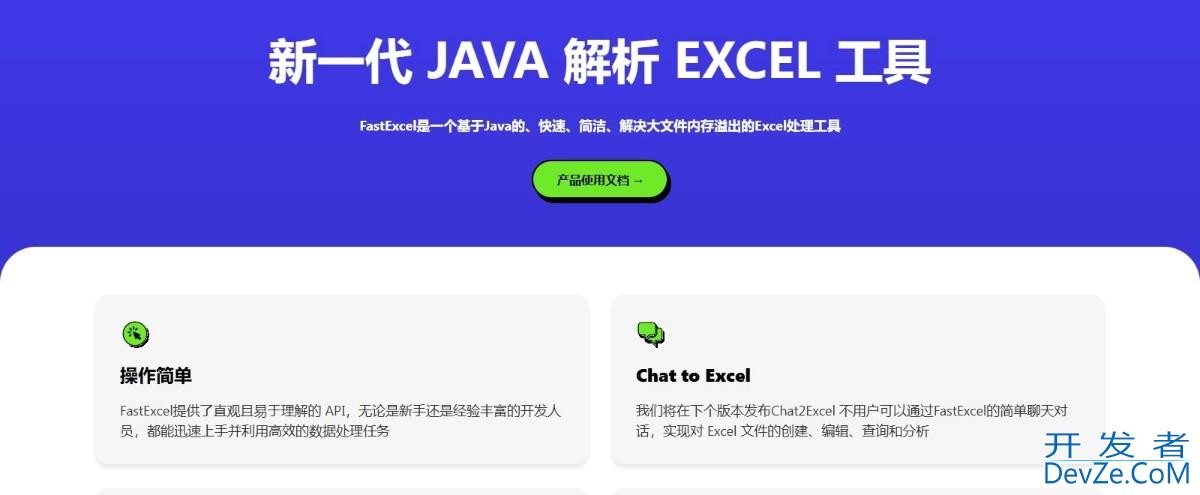
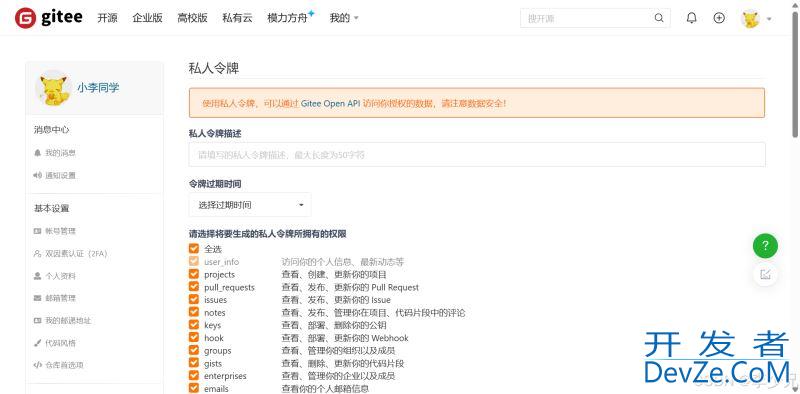
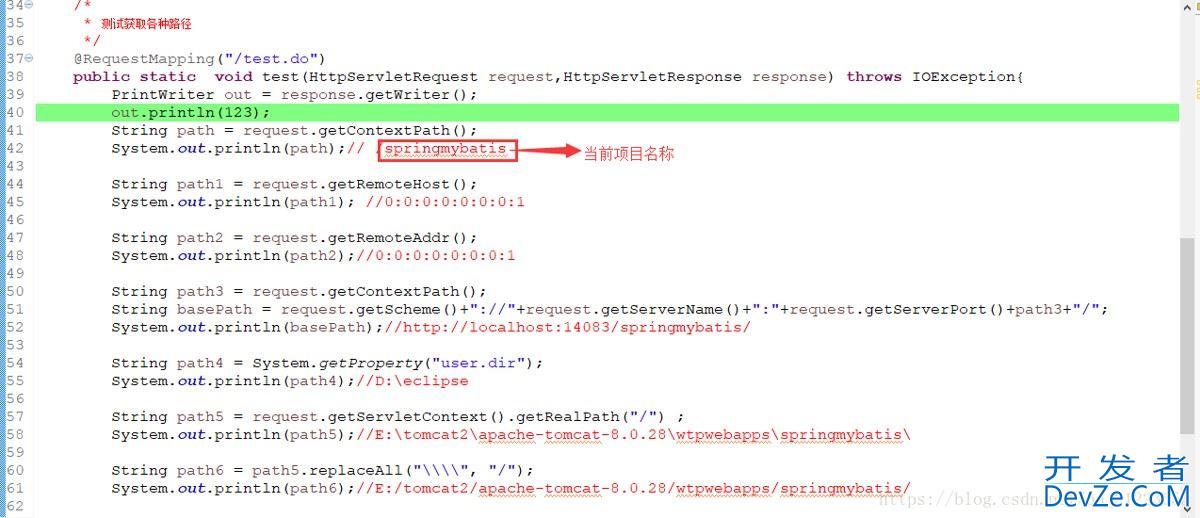
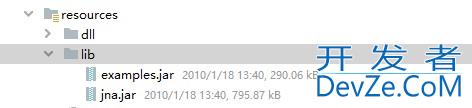
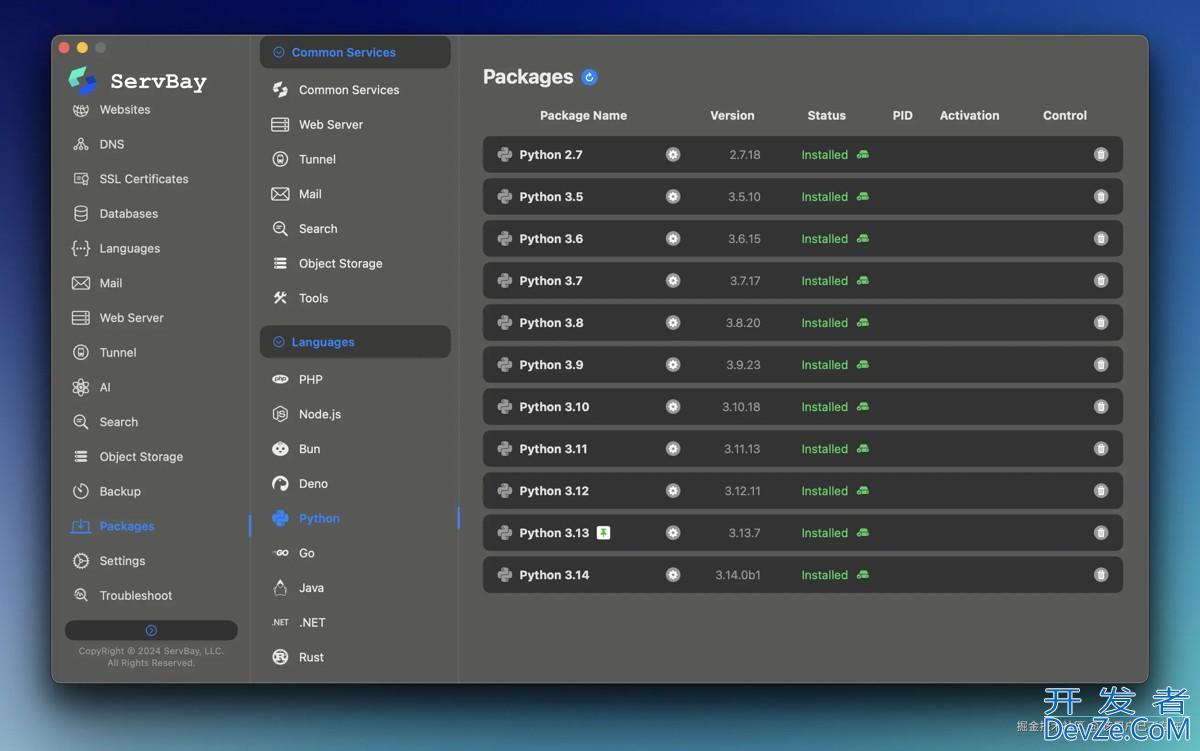
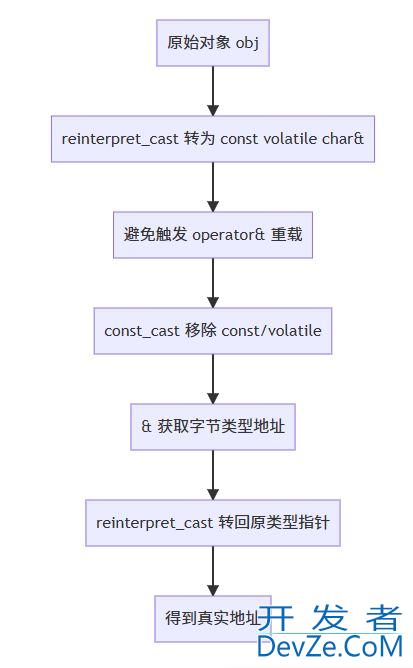
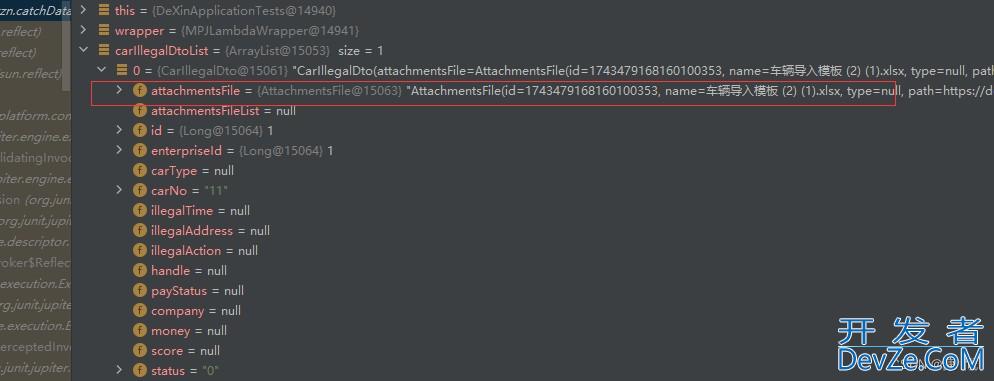
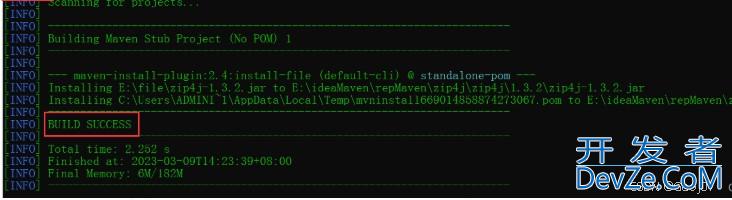
 加载中,请稍侯......
加载中,请稍侯......
精彩评论