目录
- 运行python脚本:.bat文件
- python脚本
- bat运行经验
- 定时在Windows中触发.bat文件
自动在Windows中运行Python脚本并定时触发功能实现传送门链接
运行Python脚本:.bat文件
在Windows中,.bat文件是批处理文件,是与linux中.sh(shell)文件很像的东西。
如果,我们想在Windows中运行一个Python脚本,我们可以通过CMD,首先进入python文件所在的目录,之后运行。 但是这样很麻烦,每次都要打开CMD,进入文件夹,运行文件。 所以,我们为了不每次都重复输入,建议把这些代码统一写在一个txt文件中,写完之后只要把txt文件的后缀改为.bat,然后双击运行就行啦。cd C:\Users\Season\Desktop\ python timer.py
python脚本
import threading
import datetime
import time
def hello(RUNTIME)编程客栈:
print ("执行一次...")
global timer
timer = threading.Timer(RUNTIME, hello,[RUNTIME,])
timer.start()
if __name__ == "__main__":
print("now {}".format(datetime.datetime.now()))
year = int(time.strftime('%Y', time.localtime()))
month = int(time.strftime('%m', time.local编程客栈time()))
day = int(time.strftime('%d', time.localtime()ukpzXzSLeD))+1
hour = int(time.strftime('%H', time.localtime()))
minute = int(time.strftime('%M', time.localtime()))
myruntime = datetime.datetime(year,month,编程客栈day,hour,minute,0)
RUNTIME = 24*60*60
print("{} 运行".format(myruntime))
timer = threading.Timer(RUNTIME, hello,[RUNTIME,])
timer.start()
bat运行经验
运行第一次失败,原因是路径中文无法识别

将路径更改为纯英文后,运行第二次成功。

提示:建议使用绝对路径,并且路径为纯英文。
定时在Windows中触发.bat文件
在Windows中,依照如下步骤触发作业:
1.右编程客栈键单击“我的电脑”
2.选择“Manage/管理”,弹出如下窗口

3.依次选择System Tools/系统工具 - Task Scheduler/任务计划程序 - Task Scheduler Library/任务计划程序库

4.在右边Action一栏点击“Create Basic Task/创建一个基本任务”,创建一个基本任务
5.填写任务名称与描述,随便写就好了。单击下一步。

6.选择任务进行的频率与具体的时间

7.操作为启动程序

8.点击“Browse…”,选择我们想要运行的.bat文件

9.然后下一步,就Finish了。
10.返回“任务计划程序库”,查看你的任务。

以上就是Windows自动执行python脚本操作步骤的详细内容,更多关于Windows自动执行python脚本的资料请关注我们其它相关文章!
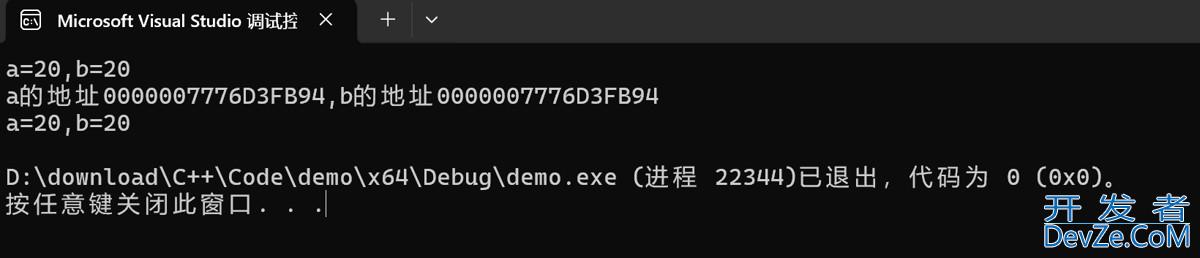
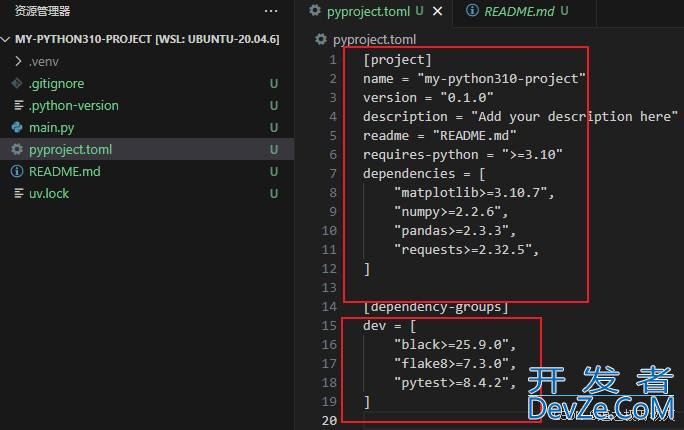
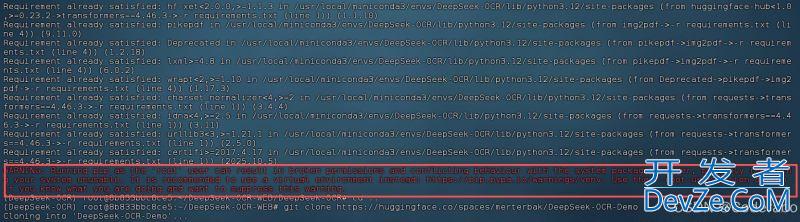
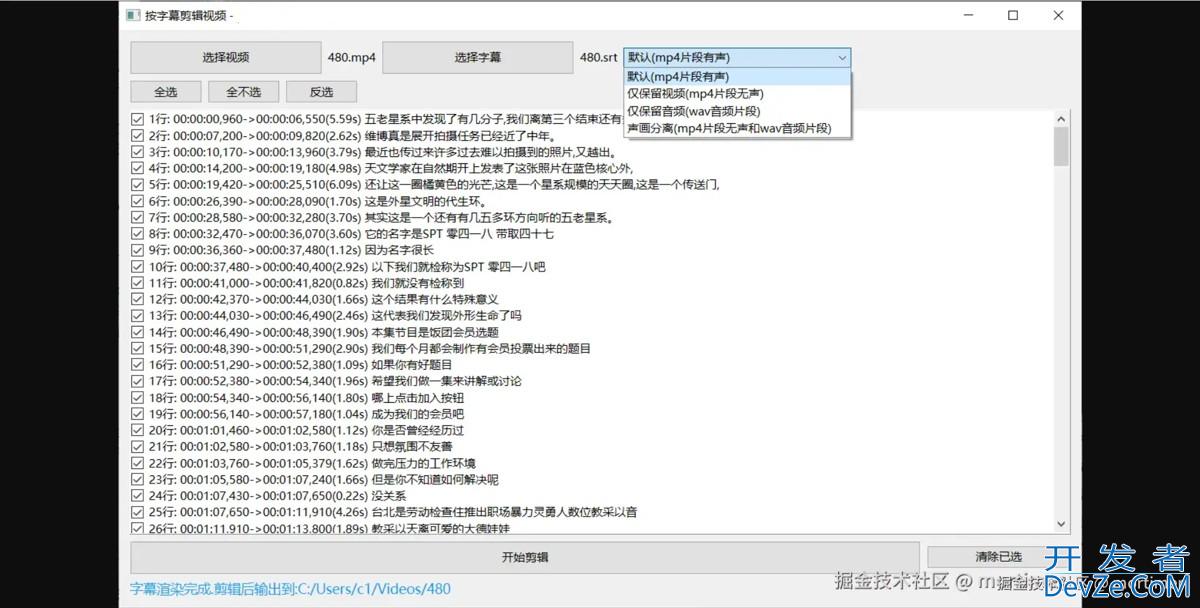



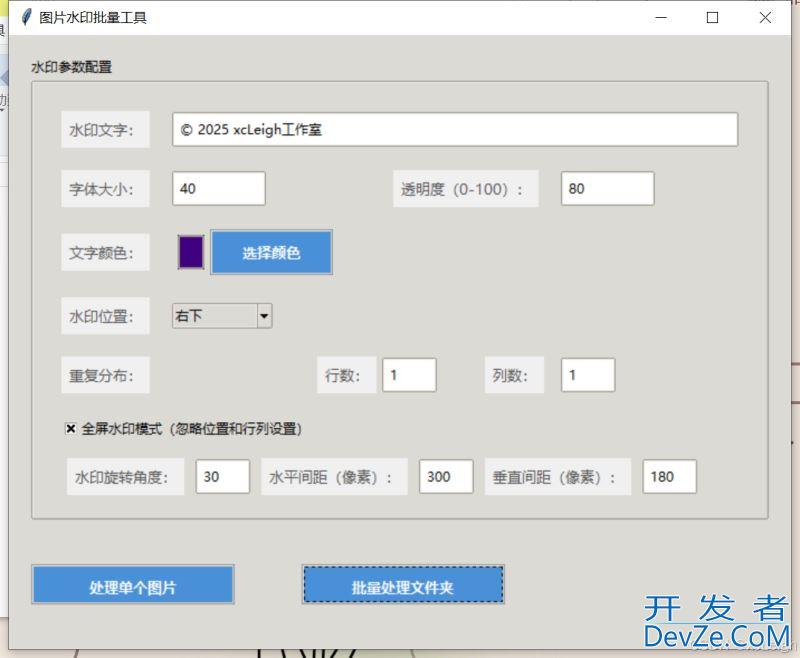
 加载中,请稍侯......
加载中,请稍侯......
精彩评论