wpF 实现饼状统计图
- 框架支持
.NET4 至 .NET8; Visual Studio 2022;
ChartPie 详解
新增依赖属性 Datas 存储饼图的数据,当数据发生更改时触发控件的重绘。
构造初始化颜色组 (vibrantColors) 为了区分每个扇形区显示不同的颜色。
绘制饼图
var drawingPen = CreatePen(2); var boldDrawingPen = CreatePen(4); var pieWidth = ActualWidth > ActualHeight ? ActualHeight : ActualWidth; var pieHeight = ActualWidth > ActualHeight ? ActualHeight : ActualWidth; centerX = pieWidth / 2; centerY = pieHeight / 2; radius = ActualWidth > ActualHeight ? ActualHeight / 2 : ActualWidth / 2;
- 计算饼图的宽度和高度,以确保饼图是圆形的。
- 计算圆心与半径。
绘制每个扇形
var angle = 0d;
var prevAngle = 0d;
var sum = Datas.Select(ser => ser.Value).Sum();
var index = 0;
var isFirst = false;
foreach (var item in Datas)
{
// 计算起始和结束角度
var arcStartX = radius * Math.Cos(angle * Math.PI / 180) + centerX;
var arcStartY = radius * Math.Sin(angle * Math.PI / 180) + centerY;
angle = item.Value / sum * 360 + prevAngle;
var arcEndX = 0d;
var arcEndY = 0d;
if (Datas.Count() == 1 && angle == 360)
{
isFirst = true;
arcEndX = centerX + Math.Cos(359.99999 * Math.PI / 180) * radius;
arcEndY = radius * Math.Sin(359.99999 * Math.PI / 180) + centerY;
}
else
{
arcEndX = centerX + Math.Cos(angle * Math.PI / 180) * radius;
arcEndY = radius * Math.Sin(angle * Math.PI / 180) + centerY;
}
var startPoint = new Point(arcStartX, arcStartY);
var line1Segment = new LineSegment(startPoint, false);
var isLargeArc = item.Value / sum > 0.5;
var arcSegment = new ArcSegment
{
Size = new Size(radius, radius),
Point = new Point(arcEndX, arcEndY),
SweepDirection = SweepDirection.Clockwise,
IsLargeArc = isLargeArc
};
var center = new Point(centerX, centerY);
var line2Segment = new LineSegment(center, false);
var pathGeometry = new PathGeometry(new[]
{
new PathFigure(center, new List<PathSegment>
{
line1Segment,
arcSegment,
line2Segment
}, true)
});
pathGeometries.Add(pathGeometry,
$"{item.Key} : {item.Value.FormatNumber()}");
var backgroupBrush = new SolidColorBrush
{
Color = vibrantColors[
index >= vibrantColors.Length
? index % vibrantColors.Length
: index]
};
backgroupBrush.Freeze();
drawingContext.DrawGeometry(backgroupBrush, null, pathGeometry);
index++;
if (!isFirst)
{
if (index == 1)
drawingContext.DrawLine(boldDrawingPen, center, startPoint);
else
drawingContext.DrawLine(drawingPen, center, startPoint);
}
prevAngle = angle;
}
- 初始化角度
angle和prevAngle,计算数据总和(sum)。 - 循环
Datas集合,计算每条数据所需占的扇形区的起始角度和结束的角度。 - 如果只有一条数据那么角度为
360度,然后绘制圆形。 - 使用
ArcSegment绘制圆形的弧度,连接圆心和扇形区边缘。 - 将生成的
PathGeometry添加到pathGeometries中,并绘制每个的扇形区。 - 绘制每个扇形区的边框,根据索引设置画笔的宽度用于边框。
- 更新
prevAngle以用于计算下一个扇形区的角度。
1)新增 ChartPie.cs 代码如下:
using System;
using System.Collections.Generic;
using System.Linq;
using System.Windows;
using System.Windows.Controls;
using System.Windows.Controls.Primitives;
using System.Windows.Input;
using System.Windows.Media;
using System.Windows.Media.Effects;
using System.Windows.Shapes;
using WPFDevelopers.Core;
namespace WPFDevelopers.Controls
{
public class ChartPie : Control
{
public static readonly DependencyProperty DatASProperty =
DependencyProperty.Register("Datas", typeof(IEnumerable<KeyValuePair<string, double>>),
typeof(ChartPie), new UIPropertyMetadata(DatasChanged));
private Border _border;
private Ellipse _ellipse;
private KeyValuePair<PathGeometry, string> _lastItem;
private Popup _popup;
private StackPanel _stackPanel;
private Textblock _textBlock;
private double centerX, centerY, radius;
private bool isPopupOpen;
private readonly Dictionary<PathGeometry, string> pathGeometries = new Dictionary<PathGeometry, string>();
private readonly Color[] vibrantColors;
public ChartPie()
{
vibrantColors = new[]
{
Color.FromArgb(255, 84, 112, 198),
Color.FromArgb(255, 145, 204, 117),
Color.FromArgb(255, 250, 200, 88),
Color.FromArgb(255, 238, 102, 102),
Color.FromArgb(255, 115, 192, 222),
Color.FromArgb(255, 59, 162, 114),
Color.FromArgb(255, 252, 132, 82),
Color.FromArgb(255, 154, 96, 180),
Color.FromArgb(255, 234, 124, 204)
};
}
public IEnumerable<KeyValuePair<string, double>> Datas
{
get => (IEnumerable<KeyValuePair<string, double>>) GetValue(DatasProperty);
set => SetValue(DatasProperty, value);
}
private static void DatasChanged(DependencyObject d, DependencyPropertyChangedEventArgs e)
{
var ctrl = d as ChartPie;
if (e.NewValue != null)
ctrl.InvalidateVisual();
}
protected override void OnMouseMove(MouseEventArgs e)
{
base.OnMouseMove(e);
if (Datas == null || Datas.Count() == 0 || isPopupOpen) return;
if (_popup == null)
{
_popup = new Popup
{
AllowsTransparency = true,
Placement = PlacementMode.MousePoint,
PlacementTarget = this,
StaysOpen = false
};
_popup.MouseMove += (y, j) =>
{
var point = j.GetPosition(this);
if (isPopupOpen && _lastItem.Value != null)
if (!IsMouseoverGeometry(_lastItem.Key))
{
_popup.IsOpen = false;
isPopupOpen = false;
_lastItem = new KeyValuePair<PathGeometry, string>();
}
};
_popup.Closed += delegate { isPopupOpen = false; };
_textBlock = new TextBlock
{
HorizontalAlignment = HorizontalAlignment.Center,
VerticalAlignment = VerticalAlignment.Center,
Foreground = (Brush) Application.Current.TryFindResource("WD.WindowForegroundColorBrush"),
Padding = new Thickness(4, 0, 2, 0)
};
_ellipse = new Ellipse
{
Width = 10,
Height = 10,
Stroke = Brushes.White
};
_stackPanel = new StackPanel {Orientation = Orientation.Horizontal};
_stackPanel.Children.Add(_ellipse);
_stackPanel.Children.Add(_textBlock);
_border = new Border
{
Child = _stackPanel,
Backgrounjsd = (Brush) Application.Current.TryFindResource("WD.ChartFillSolidColorBrush"),
Effect = Application.Current.编程TryFindResource("WD.PopupShadowDepth") as DropShadowEffect,
Margin = new Thickness(10),
CornerRadius = new CornerRadius(3),
Padding = new Thickness(6)
};
_popup.Child = _border;
}
var index = 0;
foreach (var pathGeometry in pathGeometries)
{
if (IsMouseOverGeometry(pathGeometry.Key))
{
isPopupOpen = true;
_ellipse.Fill = new SolidColorBrush
{
Color = vibrantColors[index >= vibrantColors.Length ? index % vibrantColors.Length : index]
};
_textBlock.Text = pathGeometry.Value;
_popup.IsOpen = true;
_lastItem = pathGeometry;
break;
}
index++;
}
}
private bool IsMouseOverGeometry(PathGeometry pathGeometry)
{
var mousePosition = Mouse.GetPosition(this);
return pathGeometry.FillContains(mousePosition);
}
protected override void OnRender(DrawingContext drawingContext)
{
base.OnRender(drawingContext);
if (Datas == null || Datas.Count() == 0)
return;
SnapsToDevicePixels = true;
UseLayoutRounding = true;
pathGeometries.Clear();
var drawingPen = CreatePen(2);
var boldDrawingPen = CreatePen(4);
var pieWidth = ActualWidth > ActualHeight ? ActualHeight : ActualWidth;
var pieHeight = ActualWidth > ActualHeight ? ActualHeight : ActualWidth;
centerX = pieWidth / 2;
centerY = pieHeight / 2;
radius = ActualWidth > ActualHeight ? ActualHeight / 2 : ActualWidth / 2;
var angle = 0d;
var prevAngle = 0d;
var sum = Datas.Select(ser => ser.Value).Sum();
var index = 0;
var isFirst = false;
foreach (var item in Datas)
{
var arcStartX = radius * Math.Cos(angle * Math.PI / 180) + centerX;
var arcStartY = radius * Math.Sin(angle * Math.PI / 180) + centerY;
angle = item.Value / sum * 360 + prevAngle;
var arcEndX = 0d;
var arcEndY = 0d;
if (Datas.Count() == 1 && angle == 360)
{
isFirst = true;
arcEndX = centerX + Math.Cos(359.99999 * Math.PI / 180) * radius;
arcEndY = radius * Math.Sin(359.99999 * Math.PI / 180) + centerY;
}
else
{
arcEndX = centerX + Math.Cos(angle * Math.PI / 180) * radius;
arcEndY = radius * Math.Sin(angle * Math.PI / 180) + centerY;
}
var startPoint = new Point(arcStartX, arcStartY);
php var line1Segment = new LineSegment(startPoint, false);
var isLargeArc = item.Value / sum > 0.5;
var arcSegment = new ArcSegment();
var size = new Size(radius, radius);
var endPoint = new Point(arcEndX, arcEndY);
arcSegment.Size = size;
arcSegment.Point = endPoint;
arcSegment.SweepDirection = SweepDirection.Clockwise;
arcSegment.IsLargeArc = isLargeArc;
var center = new Point(centerX, centerY);
var line2Segment = new LineSegment(center, false);
var pathGeometry = new PathGeometry(new[]
{
new PathFigure(new Point(centerX, centerY), new List<PathSegment>
{
line1Segment,
arcSegment,
line2Segment
}, true)
});
pathGeometries.Add(pathGeometry,
$"{item.Key} : {item.Value.FormatNumber()}");
var backgroupBrush = new SolidColorBrush
{
Color = vibrantColors[
index >= vibrantColors.Length
? index % vibrantColors.Length
: index]
};
backgroupBrush.Freeze();
drawingContext.DrawGeometry(backgroupBrush, null, pathGeometry);
index++;
if (!isFirst)
{
if (index == 1)
drawingContext.DrawLine(boldDrawingPen, center, startPoint);
else
drawingContext.DrawLine(drawingPen, center, startPoint);
}
prevAngle = angle;
}
}
private Pen CreatePen(double thickness)
{
var pen = new Pen
{
Thickness = thickness,
Brush = Brushes.White
};
pen.Freeze();
return pen;
}
}
}
2)新增 ChartPieExample.xaml 示例代码如下:
<Grid Background="{DynamicResource WD.BackgroundSolidColorBrush}">
<Grid.RowDefinitions>
<RowDefinition />
<RowDefinition Height="Auto" />
</Grid.RowDefinitions>
<ScrollViewer HorizontalScrollBarVisibility="Auto" VerticalScrollBarVisibility="Auto">
<Border
Height="300"
Margin="30,0"
Background="{DynamicResource WD.BackgroundSolidColorBrush}">
<wd:ChartPie Datas="{Binding Datas, RelativeSource={RelativeSource AncestorType=local:ChartPieExample}}" />
</Border>
</ScrollViewer>
<Button
Grid.Row="1"
Width="200"
VerticalAlignment="Bottom"
Click="Button_Click"
Content="刷新"
Style="{StaticResource WD.PrimaryButton}" />
</Grid>
3)新增 ChartPieExample.xaml.cs 示例代码如下:
using System.Collections.Generic;
using System.Linq;
using System.Windows;
using System.Windows.Controls;
namespace WPFDevelopers.Samples.ExampleViews
{
/// <summary>
/// ChartPieExample.xaml 的交互逻辑
/// </summary>
public partial class ChartPieExample : UserControl
{
public IEnumerable<KeyValuePair<string, double>> Datas
{
get { return (IEnumerable<KeyValuePair<string, double>>)GetValue(DatasProperty); }
set { SetValue(DatasProperty, value); }
}
public static readonly DependencyProperty DatasProperty =
DependencyProperty.Register("Datas", typeof(IEnumerable<KeyValuePair<string, double>>), typeof(ChartPieExample), new PropertyMetadata(null));
private Dictionary<string, IEnumerable<KeyValuePair<string, double>>> keyValues = new Dictionary<string, IEnumerable<KeyValuePair<string, double>>>();
private int _index = 0;
public ChartPieExample()
{
InitializeComponent();
var models1 = new[]
{
new KeyValuePair<string, double>("Mon", 120),
new KeyValuePair<string, double>("Tue", 530),
new KeyValuePair<string, double>("Wed", 1060),
new KeyValuePair<string, double>("Thu", 140),
new KeyValuePair<string, double>("Fri", 8000.123456) ,
new KeyValuePair<string, double>("Sat", 200) ,
new KeyValuePair<string, double>("Sun", 300) ,
};
var models2 = new[]
{
new KeyValuePair&phplt;string, double>("Bing", 120),
new KeyValuePair<string, double>("Google", 170),
new KeyValuePair<pythonstring, double>("Baidu", 30),
new KeyValuePair<string, double>("github", 200),
new KeyValuePair<string, double>("Stack Overflow", 100) ,
new KeyValuePair<string, double>("Runoob", 180) ,
new KeyValuePair<string, double>("Open AI", 90) ,
new KeyValuePair<string, double>("Open AI2", 93) ,
new KeyValuePair<string, double>("Open AI3", 94) ,
new KeyValuePair<string, double>("Open AI4", 95) ,
};
keyValues.Add("1", models1);
keyValues.Add("2", models2);
Datas = models1;
}
private void Button_Click(object sender, RoutedEventArgs e)
{
_index++;
if (_index >= keyValues.Count)
{
_index = 0;
}
Datas = keyValues.ToList()[_index].Value;
}
}
}
效果图
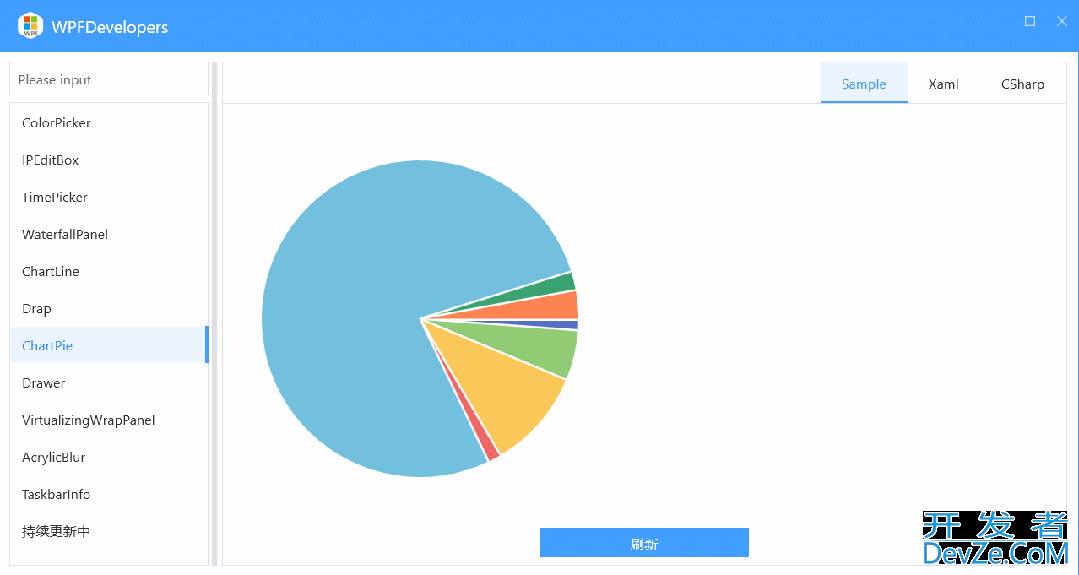
以上就是WPF实现绘制饼状统计图的示例代码的详细内容,更多关于WPF绘制饼状统计图的资料请关注编程客栈(www.devze.com)其它相关文章!









 加载中,请稍侯......
加载中,请稍侯......
精彩评论