目录
- 1. 引言
- 2. 项目概述
- 3. 环境设置
- 3.1 安装Pygame
- 3.2 验证安装
- 4. 使用Pygame显示图片
- 4.1 加载和显示图片
- 4.2 自适应窗口大小
- 5. 实现自动播放功能
- 5.1 加载多张图片
- 5.2 添加暂停和继续功能
- 6. 实现完整的图片自动播放工具
- 6.1 手动切换图片
- 6.2 调整播放速度
- 7. 添加功能扩展
- 7.1 显示图片名称和序号
- 8. 最终代码和演示
- 9. 总结
1. 引言
随着数码摄影和社交媒体的普及,图片成为了我们日常生活中不可或缺的一部分。无论是在家庭聚会、旅行还是工作项目中,我们都会积累大量的照片。本博文将介绍如何使用python编写一个简单的图片自动播放工具,让你可以在电脑上方便地浏览和展示图片。
2. 项目概述
我们的目标是创建一个图片自动播放工具,该工具将从指定文件夹加载图片,并以一定的时间间隔自动循环播放。同时,我们还希望添加一些用户交互功能,如暂停、继续和手动切换图片。
3. 环境设置
在开始之前,我们需要确保开发环境已正确配置。本项目主要使用Pygame库来进行图片的显示和事件处理。
3.1 安装Pygame
首先,确保你已经安装了Python(建议使用Python 3.7或更高版本)。然后,使用pip安装Pygame:
pip install pygame
3.2 验证安装
你可以通过创建一个简单的Pygame示例来验证安装:
import pygame
pygame.init()
screen = pygame.display.set_mode((800, 600))
pygame.display.set_caption("Pygame Installation Test")
running = True
while running:
for event in pygame.event.get():
if event.type == pygame.QUIT:
running = False
pygame.quit()
运行上述代码,如果没有错误,并且你看到一个800x600的窗口,则说明Pygame安装成功。
4. 使用Pygame显示图片
接下来,我们将学习如何使用Pygame在窗口中显示图片。
4.1 加载和显示图片
Pygame提供了方便的图片加载和显示功能。我们可以使用pygame.image.load来加载图片,并使用blit方法将其绘制到窗口中。
import pygame
# 初始化Pygame
pygame.init()
# 设置显示窗口
screen = pygame.display.set_mode((800, 600))
pygame.display.set_caption("Image Display")
# 加载图片
image = pygame.image.load("path/to/your/image.jpg")
running = True
while running:
for event in pygame.event.get():
if event.type == pygame.QUIT:
running = False
# 绘制图片
screen.blit(image, (0, 0))
pygame.display.flip()
pygame.quit()
4.2 自适应窗口大小
为了让图片自动适应窗口大小,我们可以调整图片的尺寸:
import pygame
# 初始化Pygame
pygame.init()
# 设置显示窗口
screen = pygame.display.set_mode((800, 600))
pygame.display.set_caption("Impythonage Display")
# 加载并缩放图片
image = pygame.image.load("path/to/your/image.jpg")
image = pygame.transform.scale(image, (800, 600))
running = True
while running:
for event in pygame.event.get():
if event.type == pygame.QUIT:
running = False
# 绘制图片
screen.blit(image, (0, 0))
pygame.display.flip()
pygame.quit()
5. 实现自动播放功能
为了实现图片的自动播放,我们需要加载多个图片,并在特定时间间隔内切换显示。
5.1 加载多张图片
我们可以将图片文件名存储在一个列表中,然后逐一加载和显示:
import pygame
import os
# 初始化Pygame
pygame.init()
# 设置显示窗口
screen = pygame.display.set_mode((800, 600))
pygame.display.set_caption("Image Slideshow")
# 获取图片列表
image_folder = "path/to/your/images"
images = [os.path.join(image_folder, img) for img in os.listdir(image_folder) if img.endswith('.jpg')]
# 加载图片
loaded_images = [pygame.image.load(img) for img in images]
loaded_images = [pygame.transform.scale(img, (800, 600)) for img in loaded_images]
current_index = 0
display_time = 2000 # 每张图片显示时间(毫秒)
last_switch = pygame.time.get_ticks()
running = True
while running:
for event in pygame.event.get():
if event.type == pygame.QUIT:
running = False
# 获取当前时间
now = pygame.time.get_ticks()
# 切换图片
if now - last_switch > display_time:
current_index = (current_index + 1) % len(loaded_images)
last_switch = now
# 绘制当前图片
screen.blit(loaded_images[current_index], (0, 0))
pygame.display.flip()
pygame.quit()
5.2 添加暂停和继续功能
我们可以通过监听键盘事件来实现暂停和继续功能:
import pygame
import os
# 初始化Pygame
pygame.init()
# 设置显示窗口
screen = pygame.display.set_mode((800, 600))
pygame.display.set_caption("Image Slideshow")
# 获取图片列表
image_folder = "path/to/your/images"
images = [os.path.join(image_folder, img) for img in os.listdir(image_folder) if img.endswith('.jpg')]
# 加载图片
loaded_images = [pygame.image.load(img) for img in images]
loaded_images = [pygame.transform.scale(img, (800, 600)) for img in loaded_images]
current_index = 0
display_time = 2000 # 每张图片显示时间(毫秒)
last_switch = pygame.time.get_ticks()
paused = False
running = True
while running:
for event in pygame.event.get():
if event.type == pygame.QUIT:
running = False
elif event.type == pygame.KEYDOWN:
if event.key == pygame.K_SPACE:
paused = not paused
# 获取当前时间
now = pygame.time.get_ticks()
# 切换图片
if not paused and now - last_switch > display_time:
current_index = (current_index + 1) % len(loaded_images)
last_switch = now
# 绘制当前图片
screen.blit(loaded_images[current_index], (0, 0))
pygame.display.flip()
pygame.quit()
6. 实现完整的图片自动播放工具
在上述基础上,我们可以添加更多功能,如手动切换图片、调整播放速度等。
6.1 手动切换图片
我们可以通过监听左右箭头键来实现手动切换图片:
import pygame
import os
# 初始化Pygame
pygame.init()
# 设置php显示窗口
screen = pygame.display.set_mode((800, 600))
pygame.display.set_caption("Image Slideshow")
# 获取图片列表
image_folder = "path/to/your/images"
images = [os.path.join(image_folder, img) for img in os.listdir(image_folder) if img.endswith('.jpg')]
# 加载图片
loaded_images = [pygame.image.load(img) for img in images]
loaded_images = [pygame.transform.scale(img, (800, 600)) for img in loaded_images]
current_index = 0
display_time = 2000 # 每张图片显示时间(毫秒)
last_switch = pygame.time.get_ticks()
paused = False
running = True
while running:
for event in pygame.event.get():
if event.type == pygame.QUIT:
running = False
elif event.type == pygame.KEYDOWN:
编程 if event.key == pygame.K_SPACE:
paused = not paused
elif event.key == pygame.K_RIGHT:
current_index = (current_index + 1) % len(loaded_images)
last_switch = pygame.time.get_ticks() # 重置显示时间
elif event.key == pygame.K_LEFT:
current_index = (current_index - 1) % len(loaded_images)
last_switch = pygame.time.get_ticks() # 重置显示时间
# 获取当前时间
now = pygame.time.get_ticks()
# 切换图片
if not paused and now - last_switch > display_time:
current_index = (current_index + 1) % len(loaded_images)
last_switch = now
# 绘制当前图片
screen.blit(loaded_images[current_index], (0, 0))
pygame.display.flip()
pygame.quit()
6.2 调整播放速度
我们可以通过监听键盘事件来动态调整播放速度:
import pygame
import os
# 初始化Pygame
pygame.init()
# 设置显示窗口
screen = pygame.display.set_mode((800, 600))
pygame.display.set_caption("Image Slideshow")
# 获取图片列表
image_folder = "path/to/your/images"
images = [os.path.join(image_folder, img) for img in os.listdir(image_folder) if img.endswith('.jpg')]
# 加载图片
loaded_images = [pygame.image.load(img) for img in images]
loaded_images = [pygame.transform.scale(img, (800, 600)) for img in loaded_images]
current_index = 0
display_time = 2000 # 每张图片显示时间(毫秒)
last_switch = pygame.time.get_ticks()
paused = False
running = True
while running:
for event in pygame.event.get():
if event.type == pygame.QUIT:
running = False
elif event.type == pygame.KEYDOWN:
if event.key == pygame.K_SPACE:
paused = not paused
elif event.key == pygame.K_RIGHT:
current_index = (current_index + 1) % len(loaded_images)
last_switch = pygame.time.get_ticks()
elif event.key == pygame.K_LEFT:
current_index = (current_index - 1) % len(loaded_images)
last_switch = pygame.time.get_ticks()
elif event.key == pygame.K_UP:
display_time = max(100, display_time - 500) # 增加播放速度
elif event.key == pygame.K_DOWN:
display_time += 500 # 减慢播放速度
# 获取当前时间
now = pygame.time.get_ticks()
# 切换图片
if not paused and now - last_switch > display_time:
current_index = (current_index + 1) % len(loaded_images)
last_switch = now
# 绘制当前图片
screen.blit(loaded_images[current_index], (0, 0))
pygame.display.flip()
pygame.quit()
7. 添加功能扩展
在实现基本功能后,我们可以进一步扩展工具的功能,使其更加实用和用户友好。
7.1 显示图片名称和序号
我们可以在图片上方显示当前图片的文件名和序号:
import pygame
import os
# 初始化Pygame
pygame.init()
# 设置显示窗口
screen = pygame.display.set_mode((800, 600))
pygame.display.set_caption("Image Slideshow")
# 获取图片列表
image_folder = "path/to/your/images"
images = [os.path.join(image_folder, img) for img in os.listdir(image_folder) if img.endswith('.jpg')]
# 加载图片
loaded_images = [pygame.image.load(img) for img in images]
loaded_images = [pygame.transform.scale(img, (800, 600)) for img in loaded_images]
current_index = 0
display_time = 2000 # 每张图片显示时间(毫秒)
last_switch = pygame.time.get_ticks()
paused = False
# 设置字体
font = pygame.font.SysFont(None, 36)
running = True
while running:
for event in pygame.event.get():
if event.type == pygame.QUIT:
running = False
elif event.type == pygame.KEYDOWN:
if event.key == pygame.K_SPACE:
paused = not paused
elif event.key == pygame.K_RIGHT:
current_index = (current_index + 1) % len(loaded_images)
last_switch = pygame.time.get_ticks()
elif event.key == pygame.K_LEFT:
current_index = (current_index - 1) % len(loaded_images)
last_switch = pygame.time.get_ticks()
elif event.key == pygame.K_UP:
display_time = max(100, display_time - 500)
elif event.key == pygame.K_DOWN:
display_time += 500
# 获取当前时间
now = pygame.time.get_ticks()
# 切换图片
if not paused and now - last_switch > display_time:
current_index = (current_index + 1) % len(loaded_images)
last_switch = now
# 绘制当前图片
screen.blit(loaded_images[current_index], (0, 0))
# 绘制图片名称和序号
text = f"{os.path.basename(images[current_index])} ({current_index + 1}/{len(loaded_images)})"
text_surface = font.render(text, True, (255, 255, 255))
screen.blit(text_surface, (10, 10))
pygame.display.flip()
pygame.quit()
8. 最终代码和演示
结合上述所有功能,我们将最终代码汇总如下:
import pygame
import os
# 初始化Pygame
pygame.init()
# 设置显示窗口
screen = pygame.display.set_mode((800, 600))
pygame.display.set_caption("Image Slideshow")
# 获取图片列表
image_folder = "path/to/your/images"
images = [os.path.join(image_folder, img) for img in os.listdir(image_folder) if img.endswith('.jpg')]
# 加载图片
loaded_images = [pygame.image.load(img) for img in images]
loaded_images = [pygame.transform.scale(img, (800, 600)) for img in loaded_images]
current_index = 0
display_time = 2000 # 每张图片显示时间(毫秒)
last_switch = pygame.time.get_ticks()
paused = False
# 设置字体
font = pygame.font.SysFont(None, 36)
running = True
while running:
for event in pygame.eve编程nt.get():
if event.type == pygame.QUIT:
running = False
elif event.type == pygamewww.devze.com.KEYDOWN:
if event.key == pygame.K_SPACE:
paused = not paused
elif event.key == pygame.K_RIGHT:
current_index = (current_index + 1) % len(loaded_images)
last_switch = pygame.time.get_ticks()
elif event.key == pygame.K_LEFT:
current_index = (current_index - 1) % len(loaded_images)
last_switch = pygame.time.get_ticks()
elif event.key == pygame.K_UP:
display_time = max(100, display_time - 500)
elif event.key == pygame.K_DOWN:
display_time += 500
# 获取当前时间
now = pygame.time.get_ticks()
# 切换图片
if not paused and now - last_switch > display_time:
current_index = (current_index + 1) % len(loaded_images)
last_switch = now
# 绘制当前图片
screen.blit(loaded_images[current_index], (0, 0))
# 绘制图片名称和序号
text = f"{os.path.basename(images[current_index])} ({current_index + 1}/{len(loaded_images)})"
text_surface = font.render(text, True, (255, 255, 255))
screen.blit(text_surface, (10, 10))
pygame.display.flip()
pygame.quit()
9. 总结
通过本博文,我们学会了如何使用Python和Pygame创建一个简单的图片自动播放工具。该工具不仅能够自动循环播放图片,还能够响应用户的交互,实现暂停、继续、手动切换和调整播放速度等功能。希望你能通过本项目掌握Pygame的基本用法,并在此基础上进行更多的功能扩展和优化。
完成上述代码后,你可以根据需要进行更多的定制和优化,使其更加符合你的需求。例如,可以添加更多的图像格式支持、在全屏模式下播放、添加背景音乐等。
如果你对Pygame或其他Python库有更多的兴趣,可以查阅相关文档和教程,继续深入学习和探索。希望本博文对你有所帮助,祝你编程愉快!
到此这篇关于Python编写一个图片自动播放工具的文章就介绍到这了,更多相关Python图片自动播放内容请搜索编程客栈(www.devze.com)以前的文章或继续浏览下面的相关文章希望大家以后多多支持编程客栈(www.devze.com)!
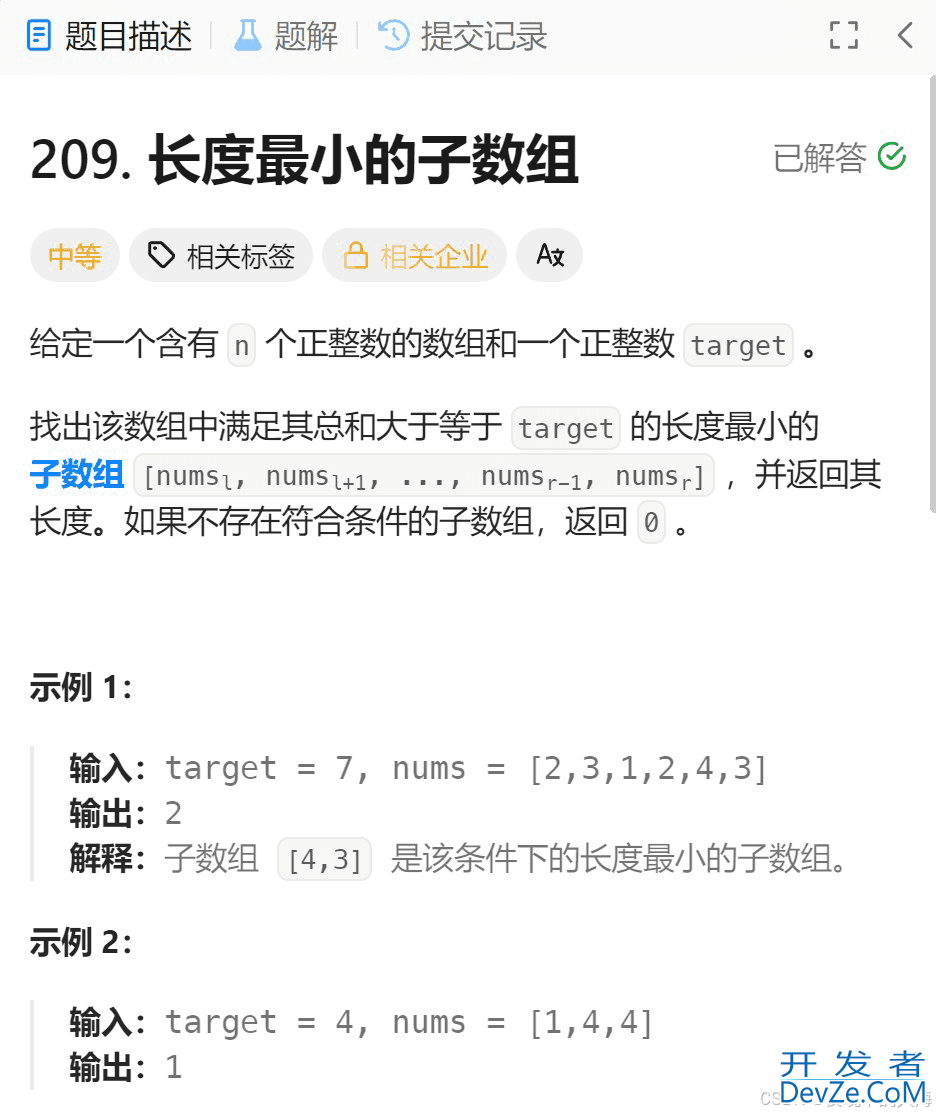
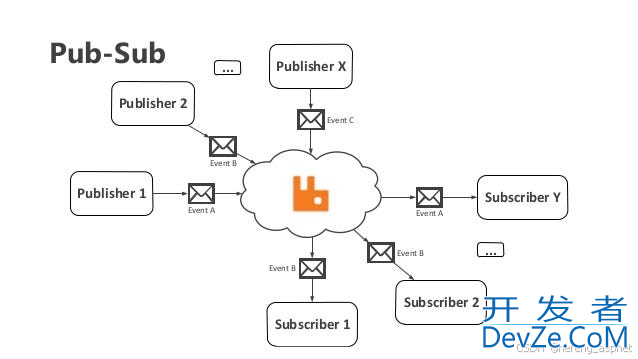
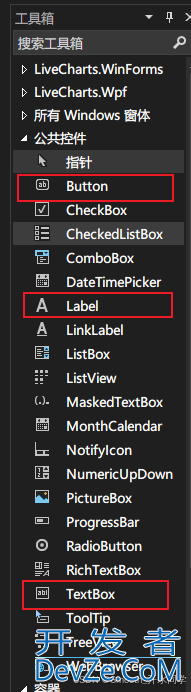
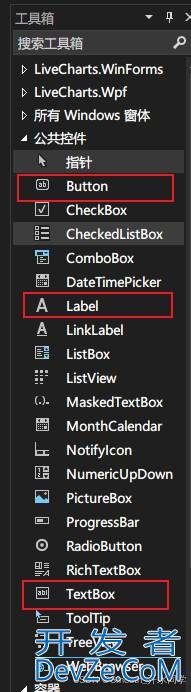

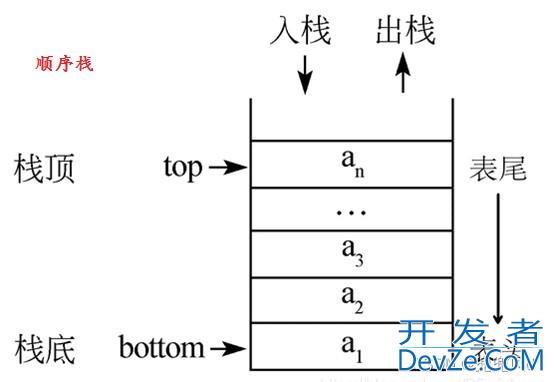

 加载中,请稍侯......
加载中,请稍侯......
精彩评论