目录
- 打开已存在的浏览器
- 在cmd命令行下执行命令
- 模拟打开百度,并进行搜索
打开已存在的浏览器
打开已存在的浏览器有个很重要的作用就是,可以对于一些登录场景,提前登录好,不需要模拟登录了。
在命令行中执行打开chrome的命令,在图标上找到chrome的安装位置
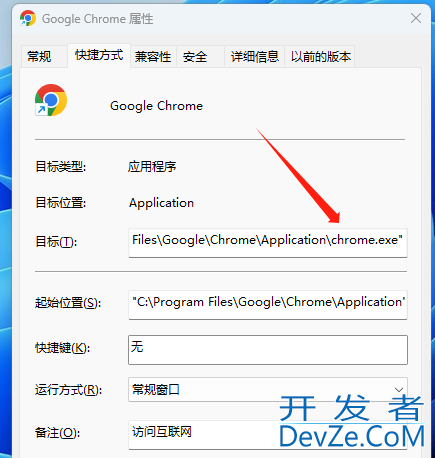
在cmd命令行下执行命令
C:\Program Files\Google\Chrome\Application>chrome.exe --remote-debugging-port=9222
此时调试模式会监听9222端口
模拟打开百度,并进行搜索
import time
from selenium iphpmport webdriver
from selenium.webdriver.common.keys import Kepythonys
from selenium.webdriver.common.by import By
from selenium.webdriver.support.ui import WebDriverWait
from selenium.webdriver.support import expected_conditions as EC
from selenium.webdriver.chrome.options impor编程客栈t Options
import pygetwindow as gw
try:
chrome_options = Options()
chrome_options.add_experimental_option("debuggerAddress", "127.0.0.1:9222")
browser = webdriver.Chrome(options=chrome_options)
print("浏览器已打开"+browser.title)
# 切换到前台
Windows = gw.getWindowsWithTitle(browser.title)
if len(windows) > 0:
windows[0].activate()
time.sleep(1)
# 新建新标签
browser.execute_script("window.open('');")
browser.switch_to.window(browser.window_handles[-1])
javascript time.sleep(2)
# 在新标签页中打开一个URL
browser.get('https://www.baidu.com/')
# 输入搜索词并回车
elem = browser.find_element(By.ID, "kw")
elem.send_keys("唯一客服")
elem.send_keys(Keys.RETURN)
print(编程客栈"获取搜索列表:")
# 使用WebDriverWait确保搜索结果已经加载
WebDriverWait(browser, 10).until(
EC.presence_of_all_elements_located((By.XPATH, "//div[@id='content_left']//h3/a"))
)
# 获取所有的搜索结果标题
results = browser.find_elements(By.XPATH, "//div[@id='content_left']//h3/a")
for result in results:
print(result.text)
# 关闭标签
browser.close()
except Exception as e:
print("An error occurred:", e)
以上就是python打开浏览器并模拟搜索示例详解的详细内容,更多关于python打开浏览器模拟搜索的资料请关注编程客栈(www.devze.com)其它相关文章!



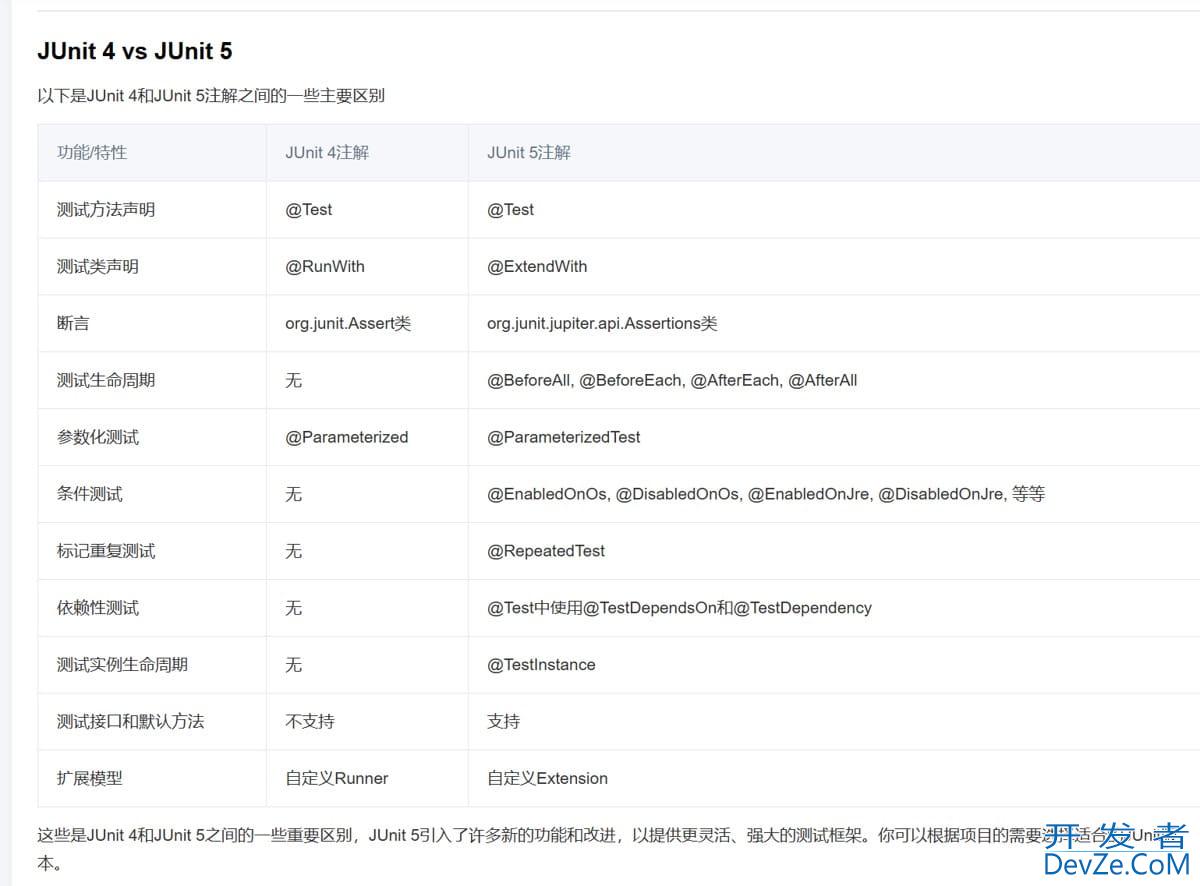
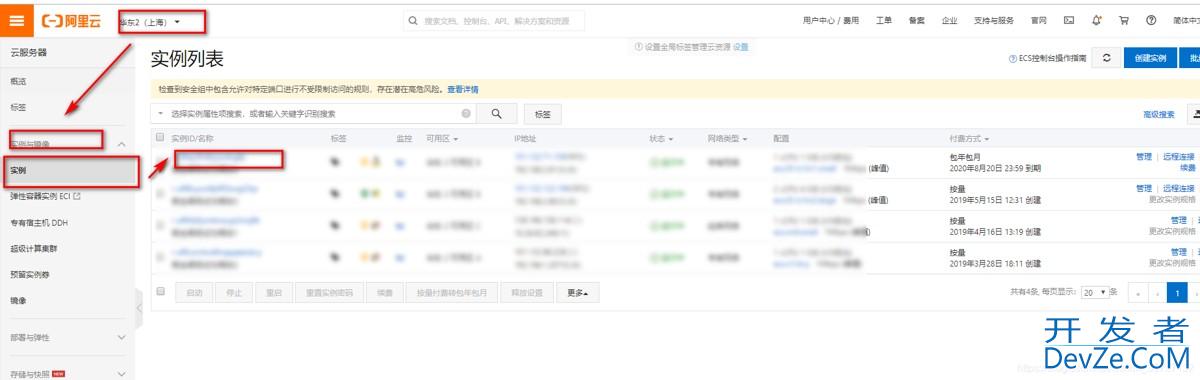
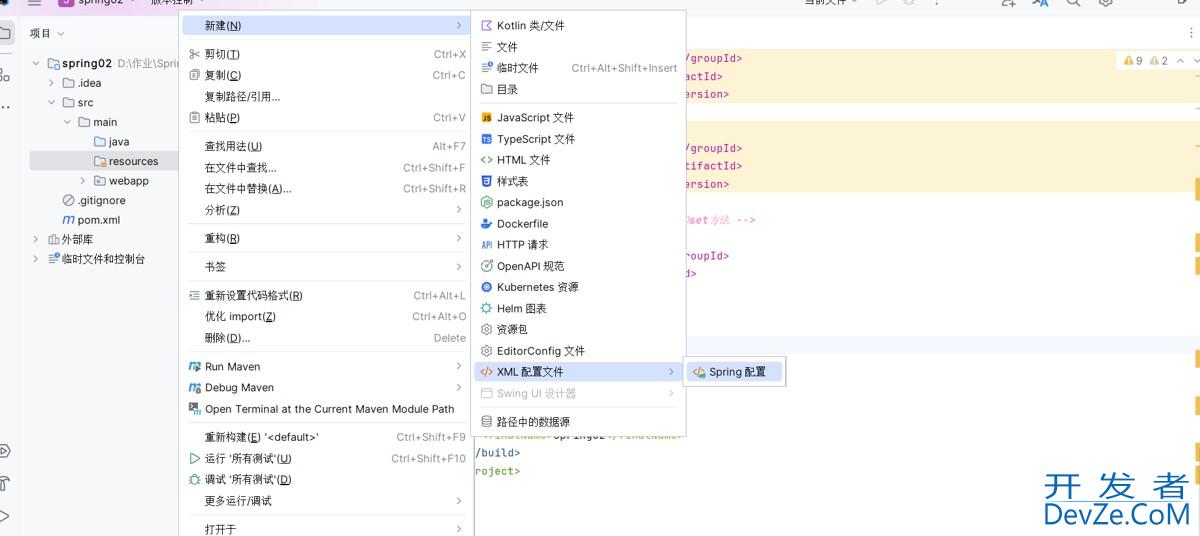
 加载中,请稍侯......
加载中,请稍侯......
精彩评论