目录
- 一、图
- 1、默认图
- 1、调用方法查看默认图属性
- 2、.graph查看图属性
- 代码
- 2、自定义图(创建图)
- 1、创建自定义图
- 2、创建静态图
- 3、开启会话(运行)
- 4、查看自定义图
- 代码
- 二、TensorBoard可视化
- 1、可视化处理
- 2、 打开TensorBoard
- 1、先移到文件夹的前面
- 2、 打开TensorBoard(从文件中获取数据)
- 3、打开给定的网址
- 总代码
一、图
图:数据(张量Tenrsor)+ 操作(节点Operation) (静态)
图可以用:1、默认图;2、自定义图。
1、默认图
查看默认图的方式:
- 1、调用方法:tf.get_default_graph()
- 2、查看属性:.graph
1、调用方法查看默认图属性
# 方法一:调用方法
default = tf.get_default_graph()
print('default:', default)
![]()
2、.graph查看图属性
# 方法二:查看属性
# 查看节点属性
print('a的属性:', a.graph)
print('c的属性:', c.graph)
# 查看会话属性
print('会话sess的图属性:', sess.graph)


可以发现这些图的地址都是同一个地址,是因为它们都是默认使用了默认图。
代码
# 查看默认图
def View_Graph():
# 方法一:调用方法
default = tf.get_default_graph()
print('default:', default)
# 方法二:查看属性
# 查看节点属性
print('a的属性:', a.graph)
print('c的属性:', c.graph)
# 查看会话属性
print('会话sess的图属性:', sess.graph)
2、自定义图(创建图)
1、创建自定义图
# 1 创建自定义图
new_graph = tf.Graph()
print(new_graph)
![]()
2、创建静态图www.cppcns.com
# 2 创建静态图(张量和节点)
with new_graph.as_default():
a = tf.constant(10)
b = tf.constant(20)
c = a + b
print(c)
3、开启会话(运行)
# 3 开启对话(运行)
with tf.Session(graph=new_graph) as sess:
print('c=', sess.run(c))
![]()
4、查看自定义图
# 4 查看自定义图
View_Graph(a, b, c, sess)
# 查看图
def View_Graph(a, b, c, sess):
# 方法一:调用方法
default = tf.get_default_graph()
print('default:', default)
# 方法二:查看属性
# 查看节点属性
print('a的属性:', a.graph)
print('c的属性:', c.graph)
# 查看会话属性
print('会话sess的图属性:', sess.graph)

代码
# 自定义图
def Create_myGraph():
# 1 创建自定义图
new_graph = tf.Graph()
print(new_graph)
#编程客栈 2 创建静态图(张量和节点)
with new_graph.as_default():
a = tf.constant(10)
b = tf.constant(20)
c = a + b
print(c)
# 3 开启对话(运行)
with tf.Session(graph=new_graph) as sess:
print('c=', sess.run(c))
# 4 查看自定义图
View_Graph(a, b, c, sess)
二、TensorBoard可视化
1、可视化处理
tf.summary.FileWriter(path, graph=)
# 可视化
tf.summary.FileWriter("C:\\Users\\Administrator\\Desktop\\summary", graph=sess.graph) #path 图
2、 打开TensorBoard
在cmd中操作:
1、先移到文件夹的前面
cd C://Users//Administrator//Desktop
2、 打开TensorBoard(从文件中获取数据)
tensorboard --logdir=summary

3、打开给定的网址
http://localhost:6006/(cmd中给的网址)
得到可视化结果:

总代码
import tensorflow as tf
# 创建TensorFlow框架
def Create_Tensorflow():
# 图(静态)
a = tf.constant(2) # 数据1(张量)
b = tf.constant(6) # 数据2(张量)
c = a + b # 操作(节点)
# 会话(执行)
with tf.Session() as sess:
print('c=', sess.run(c))
# 可视化
tf.summary.FileWriter("C:\\Users\\Administrator\\Desktop\\summary", graph=sess.graph)
# 查看默认图
View_Graph(a, b, c, sess)
# 查看图
def View_Graph(a, b, c, seWElPXss):
# 方法一:调用方法
default = tf.get_default_graph()
print('default:', default)
# 方法二:查看属性
# 查看节点属性
print('a的属性:', a.graph)
print('c的属性:', c.graph)
# 查看会话属性
print('会话sess的图属性:', sess.graph)
# 自定义图
def Create_myGraph():
# 1 创建自定义图
new_graph = tf.Graph()
print编程客栈(new_graph)
# 2 创建静态图(张量和节点)
with new_graph.as_default():
a = tf.constant(10)
b = tf.constant(20)
c = a + b
print(c) http://www.cppcns.com
# 3 开启对话(运行)
with tf.Session(graph=new_graph) as sess:
print('c=', sess.run(c))
# 4 查看自定义图
View_Graph(a, b, c, sess)
if __name__ == '__main__':
# 创建TensorFlow框架
Create_Tensorflow()
# 创建自定义图
Create_myGraph()
以上就是TensorFlow可视化工具TensorBoard默认图与自定义图 的详细内容,更多关于TensorFlow可视化TensorBoard工具的资料请关注我们其它相关文章!


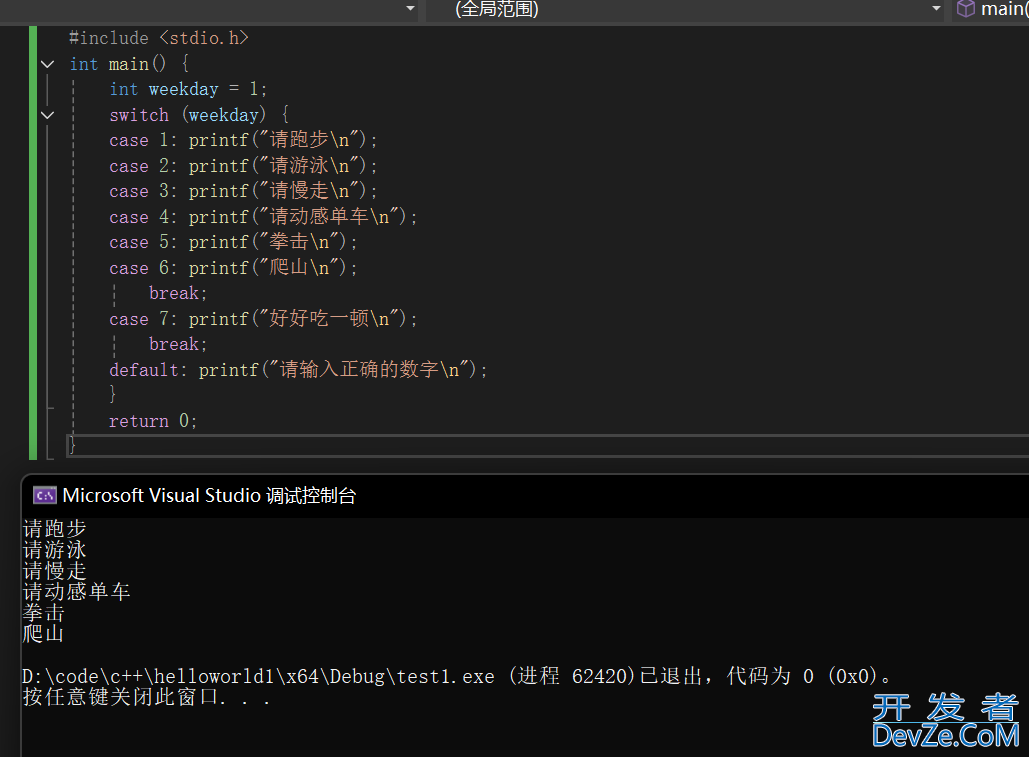
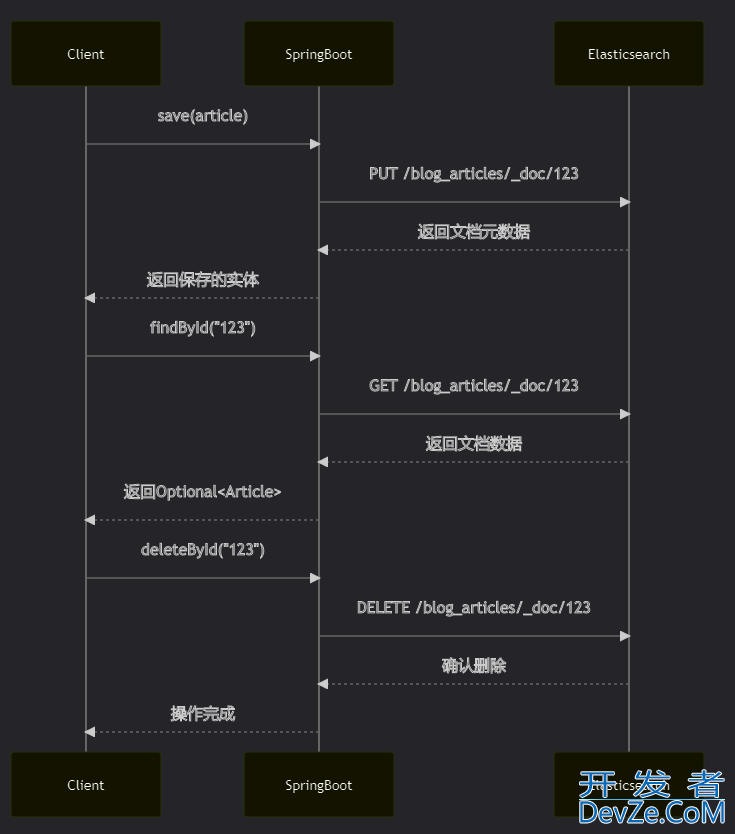
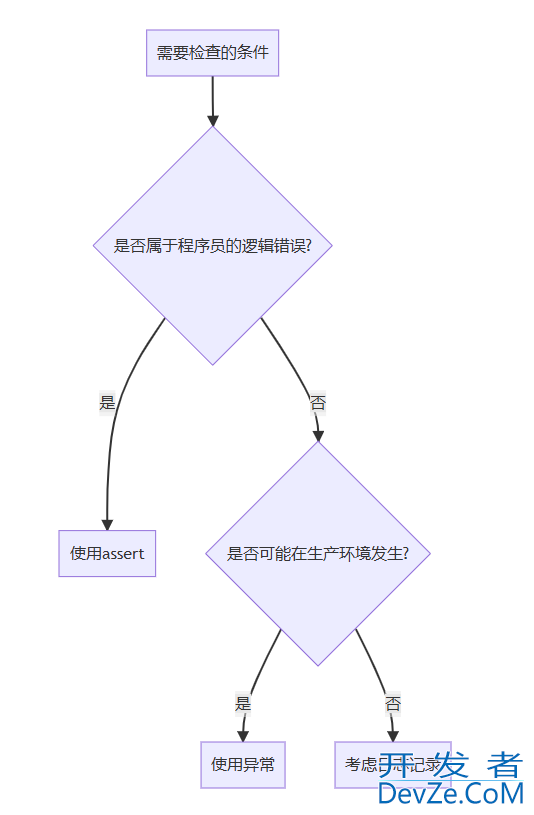
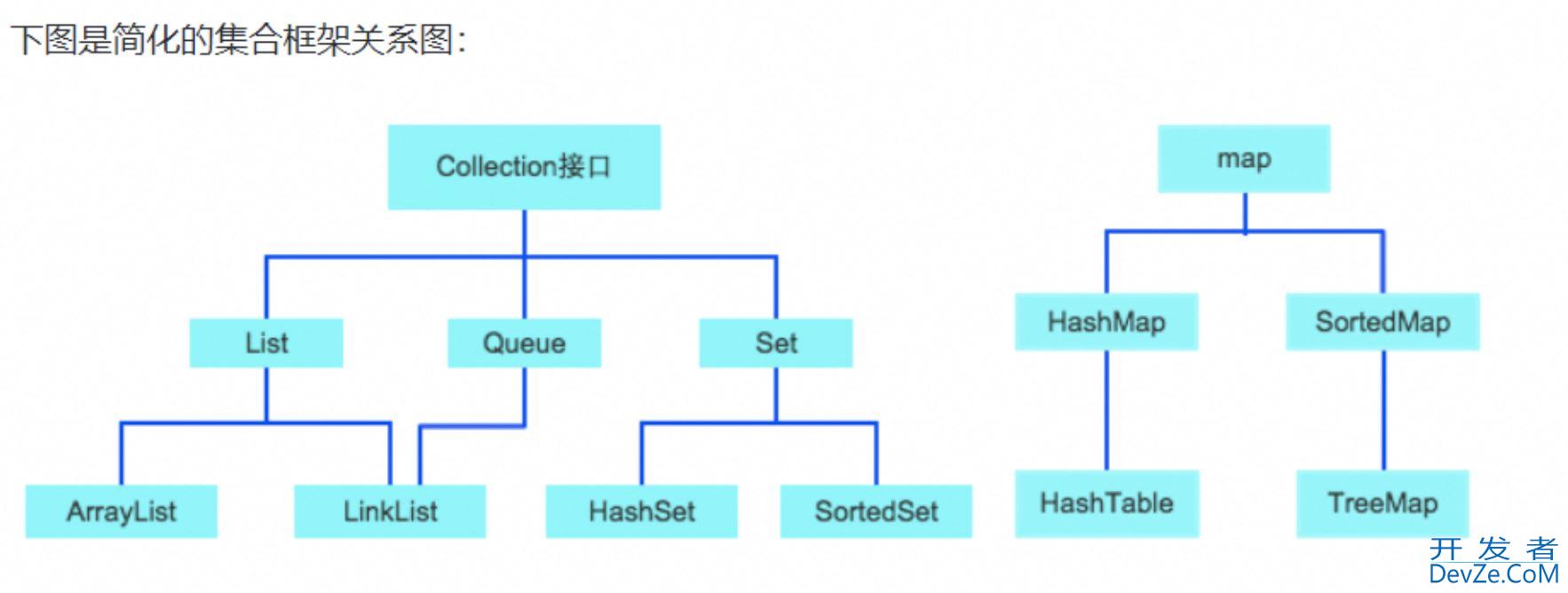
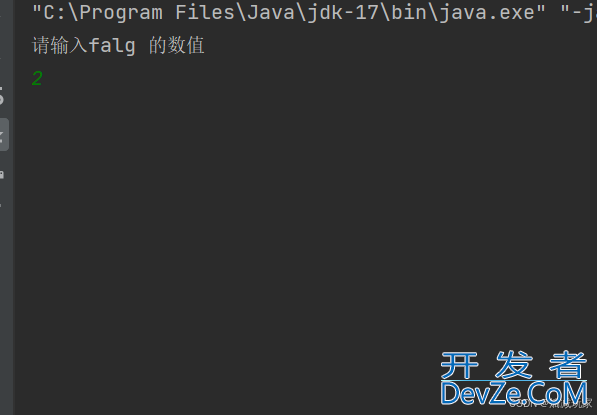
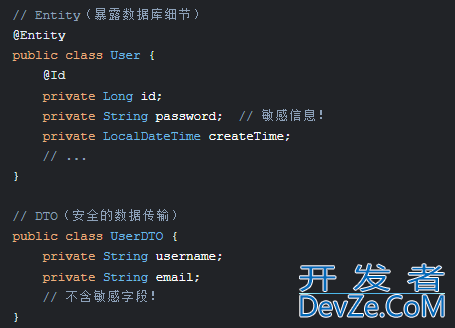
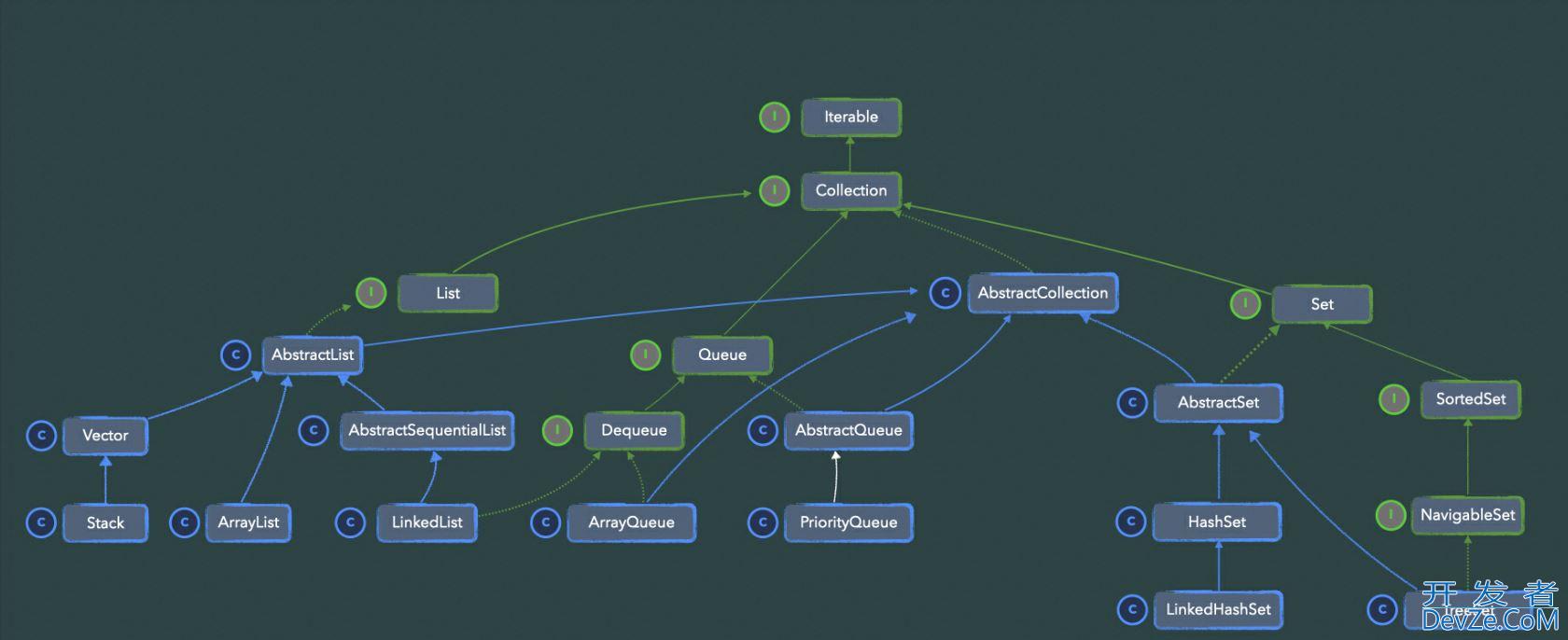
 加载中,请稍侯......
加载中,请稍侯......
精彩评论