I'm trying to center a View vertically on screen with the following layout:
<?xml version="1.0" encoding="utf-8"?>
<LinearLayout xmlns:android="http://schemas.android.com/apk/res/android"
android:orientation="vertical"
android:layout_width="fill_parent"
android:layout_height="fill_parent" >
<EditText
android:text="example text"
android:layout_width="wrap_content"
android:layout_height="wrap_content"
android:layout_gravity="center_vertical" />
</LinearLayout>
However it doesn't work. The EditText is still at the top of the screen. Can someone explain what I'm doing wrong here?
NOTE: if I add center_horizontal to the layout_gravity attribute then it cent开发者_JS百科ers it horizontally, but still does not center vertically.
UPDATE: using android:gravity="center_vertical" on the parent worked. I still don't understand why android:layout_gravity="center_vertical" on the child didn't work.
I track the answer on Google groups, here it is © Romain Guy:
Well, first of all RelativeLayout ignores layout_gravity. Then you need to know that gravity means "apply gravity to the content of this view" whereas layout_gravity means "apply gravity to this view within its parent." So on a TextView, gravity will align the text within the bounds of the TextView whereas layout_gravity will align the TextView within the bounds of its parent.
There are three ways you can center a view vertically. I recommend using the ConstraintLayout now.
1. Horizontal LinearLayout
The key is orientation="horizontal". You can't center horizontally for orientation="vertical".
<LinearLayout
xmlns:android="http://schemas.android.com/apk/res/android"
android:layout_width="match_parent"
android:layout_height="match_parent"
android:orientation="horizontal">
<EditText
android:layout_width="wrap_content"
android:layout_height="wrap_content"
android:layout_gravity="center_vertical"
android:text="example text"/>
</LinearLayout>
2. RelativeLayout
With a RelativeLayout you can use layout_centerVertical="true".
<RelativeLayout
xmlns:android="http://schemas.android.com/apk/res/android"
android:layout_width="match_parent"
android:layout_height="match_parent">
<EditText
android:layout_width="wrap_content"
android:layout_height="wrap_content"
android:layout_centerVertical="true"
android:text="example text"/>
</RelativeLayout>
3. ConstraintLayout
It is easiest to show you this one.
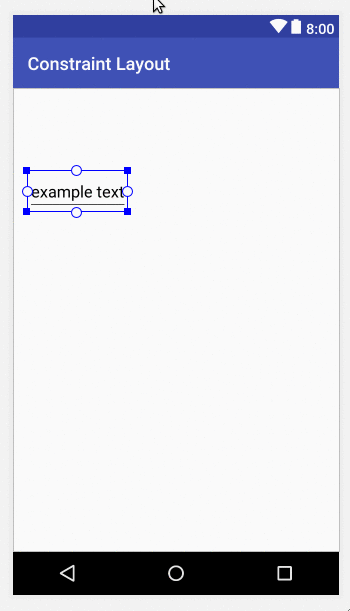
Here is the XML. It still would need a horizontal constraint to be added.
<android.support.constraint.ConstraintLayout
xmlns:android="http://schemas.android.com/apk/res/android"
xmlns:app="http://schemas.android.com/apk/res-auto"
xmlns:tools="http://schemas.android.com/tools"
android:layout_width="match_parent"
android:layout_height="match_parent"
tools:context="com.example.constraintlayout.MainActivity"
tools:layout_editor_absoluteX="0dp"
tools:layout_editor_absoluteY="81dp">
<EditText
android:layout_width="wrap_content"
android:layout_height="wrap_content"
android:layout_marginBottom="8dp"
android:layout_marginTop="8dp"
android:text="example text"
app:layout_constraintBottom_toBottomOf="parent"
app:layout_constraintTop_toTopOf="parent"
tools:layout_editor_absoluteX="16dp"/>
</android.support.constraint.ConstraintLayout>
The simple and quick answer is to add android:gravity="center_vertical" to the parent(containing) view. For those who want to know why, please refer to @Bostone 's answer.





![Interactive visualization of a graph in python [closed]](https://www.devze.com/res/2023/04-10/09/92d32fe8c0d22fb96bd6f6e8b7d1f457.gif)



 加载中,请稍侯......
加载中,请稍侯......
精彩评论